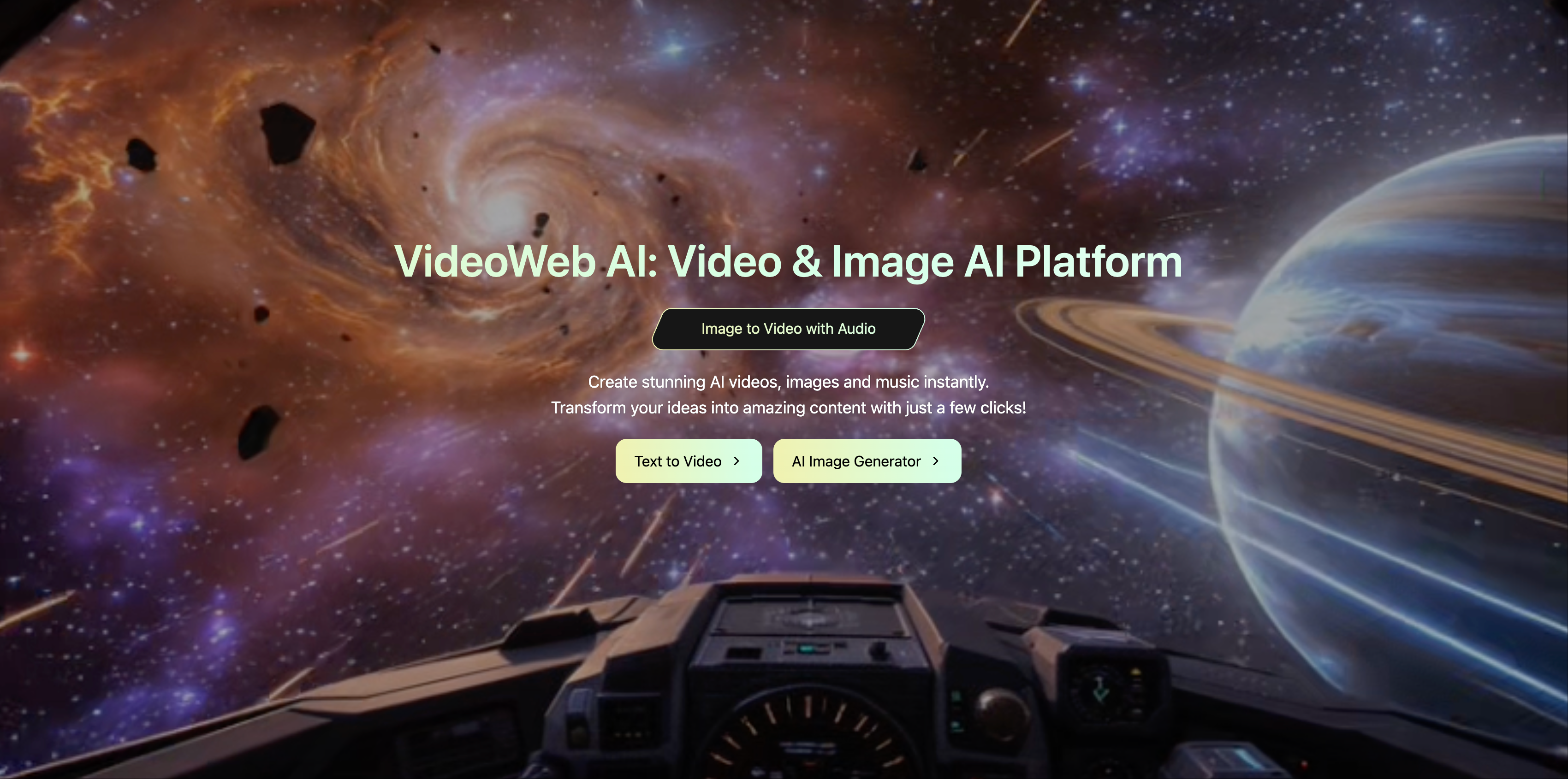Introduction about VideoWeb AI
VideoWeb AI is a comprehensive generative AI platform that enables users—whether beginners or professionals—to produce high-quality multimedia content from text prompts, images, or photos. ([videoweb.ai][1]) It integrates multiple AI models and tools in one place, simplifying the creative workflow. ([AI Tools][2])
Key Features of VideoWeb AI
Video Generation & Effects (VideoWeb AI Video Features)
- Text to Video / Image to Video / Photo to Video: Convert textual descriptions, still images, or photos into dynamic video output. ([videoweb.ai][3])
- Special AI Effects: Create effects like AI Hug, AI Kiss, AI Dance, Muscle growth, Old Photo Animation, and more. ([videoweb.ai][3])
- Multiple AI Video Models: Use models like Kling AI, Runway AI, Luma AI, Hailuo AI to vary styles and output quality. ([videoweb.ai][4])
Image Generation (VideoWeb AI Image Features)
- Use Flux AI and other image models to generate illustrations, styled images, and creative visuals from prompts or reference images. ([toolify.ai][5])
- Supports style transforms (e.g. Ghibli, cartoon, realistic) and combines with other modules. ([videoweb.ai][1])
Music Generation (VideoWeb AI Music Features)
- Convert text or prompts into original music or soundtracks tailored to the mood or theme of your project. ([toolify.ai][5])
- The music module complements video/image outputs for full multimedia content. ([toolify.ai][5])
Utility Tools & Support Features
- Free AI Tools: Includes video format converters (MP4 → MOV / AVI), prompt generators, image describers, “How Old Do I Look”, etc. ([videoweb.ai][3])
- No Watermark Output & Privacy: Paid users can download without watermark; the platform promises not to collect or store user content. ([toolify.ai][5])
- Fast Rendering & GPU Acceleration: Uses GPU backend to speed up generation. ([toolify.ai][5])
Advantages of VideoWeb AI
- Ease of Use: Intuitive interface so even non-designers can generate professional multimedia.
- All-in-One Solution: Video, image, and music tools are integrated—no need to hop between different apps.
- Model Flexibility: Select from multiple back-end models to tailor visual style and performance.
- Professional Output: With no watermarks (for paid plans) and commercial usage rights, outputs are suitable for business or client work. ([AI Tools][2])
- Efficiency & Scale: GPU-based rendering and optimized pipelines enable faster production, especially for bulk content.
- Privacy & Security: The platform claims not to retain your uploads or generated files, enhancing user trust. ([videoweb.ai][1])
Application Scenarios for VideoWeb AI
Here are real-world scenarios where VideoWeb AI shines:
- Social Media & Content Creation: Produce Reels, TikTok clips, animated posts, and eye-catching visuals to boost engagement.
- Marketing Campaigns & Advertising: Generate promo videos, product teasers, ad creatives, and brand visuals fast.
- E-Learning and Educational Content: Turn lesson scripts or slides into animated lectures, visual explanations, or explainer videos.
- Presentations & Pitches: Add dynamic video segments within proposals or pitch decks to elevate impact.
- Storytelling & Creative Arts: Transform photos or scripts into narrative videos, animate old images, or experiment with visual effects.
- Rapid Prototyping for Visual Concepts: Quickly visualize storyboards or concept ideas before full production.
Pricing & Credits (VideoWeb AI Pricing Overview)
- Free Plan / Freemium Tier: New users receive 40 credits and 20 daily check-in credits to explore features. ([AI Tools][2])
- Paid Plans: - Standard Plan: USD 9.99/month, includes 5,000 credits and no watermark output, access to all templates & effects, and commercial rights. ([AI Tools][2]) - Popular Plan: Higher credit allotment, priority support, faster generation. ([AI Tools][2]) - Professional Plan: Top tier (e.g. $49.99/month) includes more credits (e.g. 35,000), unlimited models, parallel tasks, premium features, watermark-free output, commercial license, and priority support. ([AI Tools][2])
(For the most up-to-date pricing, always check directly at https://videoweb.ai/pricing/.)
FAQs About VideoWeb AI
Q: How do I start using VideoWeb AI? A: Visit https://videoweb.ai/, sign up (or log in), then choose the module (Video / Image / Music), enter your prompt or upload input, select settings, generate, preview, tweak, and download. ([toolify.ai][5])
Q: Is there a free version of VideoWeb AI? A: Yes — new users receive initial free credits and can use many basic features. ([AI Tools][2])
Q: Can I use VideoWeb AI content for commercial purposes? A: In paid plans, yes — they generally include commercial use rights. But be sure to read the terms carefully. ([AI Tools][2])
Q: How are costs / credits calculated? A: Each model, effect, or video length consumes different credits. Some advanced models or effects cost more. ([toolify.ai][5])
Q: Is there a refund policy? A: The platform mentions a refund policy, but conditions may vary—check the “Refund Policy” section on the site. ([videoweb.ai][6])
Q: How do I get support or help? A: Use the “Contact Us” link on the website or email their support. ([toolify.ai][5])
How to Use VideoWeb AI — Step by Step
Here’s a practical workflow to start creating with VideoWeb AI:
-
Go to the Site & Sign Up / Log In Open your browser, visit https://videoweb.ai/, and register or log in.
-
Select a Module Pick Video AI, Image AI, or Music AI from the menu. ([videoweb.ai][6])
-
Choose a Tool / Effect For videos, decide whether you want Text to Video, Image to Video, Photo to Video, or a special effect (e.g. AI Hug, AI Kiss). ([videoweb.ai][3])
-
Provide Input (Text or Upload Assets) Type in prompts or upload image/photo assets. You can also set scene descriptions, mood, or style.
-
Select Model & Parameters Choose which AI model (Kling, Runway, Luma, etc.) you prefer, and set options like duration, resolution, effect intensity, etc.
-
Generate / Render Click the “Generate” button. The AI will process your request and produce a preview. This uses up credits depending on settings.
-
Preview & Edit Review the result. If needed, revise prompt, switch model, adjust parameters, and regenerate until you’re satisfied.
-
Download / Export Once content is ready, export and download. With the appropriate plan, you can get watermark-free output.
-
Use / Share / Enhance Integrate outputs into social media, presentations, ad campaigns, or further refine them with other design tools.